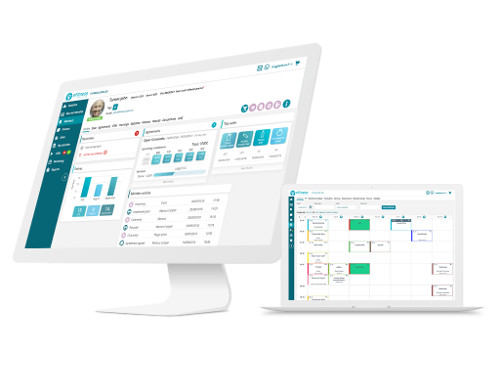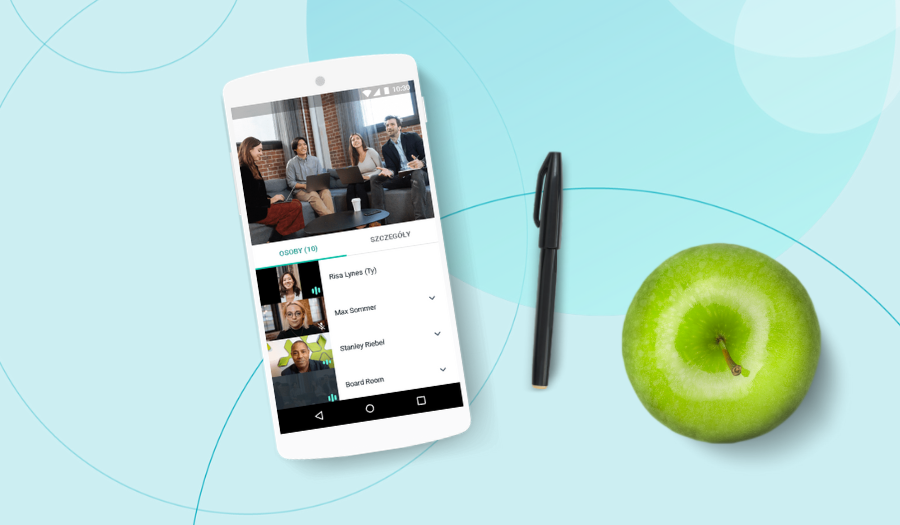Online fitness classes are the only way to keep in touch with club members now. Maybe you have already run your first virtual class. If so, we have some tips for you on how to make the most of Google Hangouts Meet in eFitness.
A few tips regarding Google Meet Hangout that might come in handy:
- The right description. We suggest creating new types of classes for virtual classes, for example, “Yoga Online”, and assigning them a new room “Online Classes”. Your club members will immediately see that the classes are virtual.
- Test. We recommend testing Google Hangouts Meet in order to get accustomed to the way it works. This will let you run online group classes without any problems. Thanks to that you and your trainers will be able to focus on conducting classes.
- Good organization. We recommend having an additional staff member in the room – besides the instructor – that will be responsible for managing the members that take part in the class, for example muting their microphones or accepting requests from those that are a bit late.
- The number of users. For your first classes, we recommend that you limit the number of members up to 10 – doing so will allow you to get accustomed to the way Google Hangouts Meet works. It will let you get to know the tool well and be sure that everything works smoothly.
- 15 minutes before. We suggest meeting in the room 15 minutes prior to the beginning of the class, for example, to mute the microphones of the participants. By doing so, the instructor will be able to communicate with the members without any issues.
- Wherever you are. The classes can be conducted at home, in the fitness club or anywhere else – good lighting and Internet access are the most important.
- Balance. Fast and dynamic movement can be blurred on the members’ screens. It depends on the quality of the Internet connection. We suggest spending some time on a conversation or some less sudden movement.
- Calendar. After logging in to your Google Calendar, we recommend using this link – meet.google.com – which will allow you to see all the classes that are scheduled for the day. Clicking on the selected class will take you directly to the Google Hangouts Meet room where the class will take place.
- Data verification. Members, after registering for a class, will be presented with the same link as you – having that in mind, it might result in unwanted sharing. Comparing the data in eFitness with the credentials present during the joining might help you resolve this issue should it occur.
- Video quality. If the video feed of your instructor is stuttering or loads too slow, there is a way to change the quality of the broadcasted video. In order to do so, please click on the “three dots” icon, go to the settings and change the upload and download resolutions.
- Chat. There is also a chat available for you in Google Meet, that will allow your members to communicate with the trainer or staff.
- Additional devices. They might be helpful when conducting a virtual class, for example, bluetooth headphones used by the instructor, so that participants can do the exercises in the best possible way.
- Always visible. We suggest that you “pin” the instructor’s camera so that it will always be visible for the participants. To pin it, just click on the avatar of a specific participant; in this case, the instructor’s.
We hope that the above tips will help you run online fitness classes even more efficiently. Remember that you can use the tool for individual meetings with clients and personal training too. From now on, there is no excuse for not doing a good workout!
If you have not used online classes in your fitness club yet – from the previous article you will learn how the eFitness online classes tool works and what benefits it can bring to your club!